Welcome
to the support site for the Bingo Organization Module.

Important Annoucement from SCDOR:
After July 31, 2018, this application can only be used for paying bingo vouchers online. The electronic filing of RD-9 Quarterly Reports will be no longer be available via this application. Please visit MyDORWay at https://mydorway.dor.sc.gov/ for filing information or contact SCDOR at 803-898-5393 for more information.
Installation
Instructions
Step 1:
Contact the South Carolina Department of Revenue and request
a password for access to the bingo server. You will also need
to register your banking information, if you plan on paying
your vouchers electronically.
Step 2:
Download and install the free software by clicking on the
button below, then select Open
or Run From Current
Location, depending on your browser. After
downloading, the installation program should start automatically. Warning: Do not attempt to reinstall the software over an existing installation unless directed to do so by a JCENT support technician. Doing so will cause data loss.
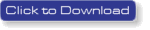
Step 3:
Follow the prompts in the installation program. For most installations,
you can accept the default values by clicking Next
for each screen.
Step 4:
Start the program by clicking Start|Programs|SCDOR
Bingo
Step 5:
Select File|Add New Organization..
from the main menu.
Step 6:
Enter your 9 digit file number (without the dash) and your
assigned password in the popup dialog then click the Download
Info button.
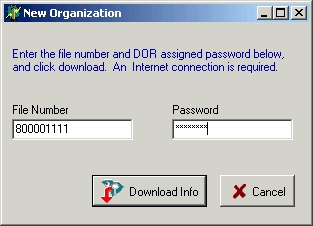
Step 7:
Your organization's name and address should appear on the
main screen. You are now ready to begin using the software
to file quarterly reports, authorize vouchers, and pay vouchers
online. For further information, consult the integrated help
file by selecting Help|SCDOR Bingo
Help from the main menu.
Frequently Asked
Questions
What are the requirements
to run the software?
The software will run on most computers running Windows 98/NT/2000/
or XP. An Internet connection is also required.
|

